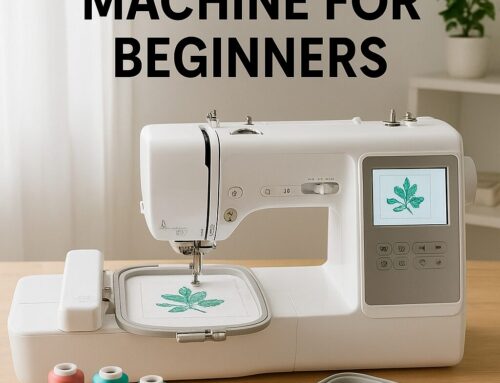Why Use a T Shirt Generator App?
A t shirt generator app empowers you to turn ideas into visuals quickly. You don’t need expensive software or deep design skills. These apps streamline your workflow — from sketch to mockup to print-ready file. For apparel brands, crafters, print-on-demand sellers, and embroidery shops, they offer a fast, accessible design path.
In my work with clients at Ez Stitch Digitizing, I’ve seen how a good generator app can halve design time while still producing professional results.
Key Features to Look For
When comparing t shirt generator apps, prioritize:
Ease of use & interface — intuitive drag-and-drop, minimal learning curve
Template & asset libraries — clipart, fonts, backgrounds, prebuilt layouts
Mockup & preview tools — visualizing designs on actual shirts
Export support — PNG, SVG, high-resolution, vector options
Print-integration or POD support — built-in links to printing / selling
Mobile / web compatibility — design flexibility
License / commercial rights — ensure you can sell designs legally
12+ Top T Shirt Generator Apps & Design Tools (2025)
Below are 12+ tools you can explore. Each section includes features, pricing (if available), pros & cons, and what type of user it’s best for.
1. Printful’s Design Maker
Overview & Features
Printful’s free online generator lets you create custom tees via their Design Maker. You get access to clipart, fonts, backgrounds, and mockups. Printful+2Printful+2
20,496+ clipart collections and 3,100+ ready-made designs Printful+1
791+ fonts, 668+ backgrounds and pattern tools Printful+2Printful+2
Mockup generator built in Printful+2Printful+2
Pricing
Free to use. You only pay when ordering prints. Printful+2Printful+2
Pros
Seamless integration to Printful’s printing and shipping
No install, browser-based
Good for POD / e-commerce sellers
Cons
Limited fine vector editing
Free users may have limited export flexibility
Best for: POD sellers, beginners, those wanting direct to print workflow
2. Placeit T Shirt Maker
Overview & Features
Placeit offers a powerful online design + mockup platform. Upload your design or pick templates, and instantly preview them on models. placeit.net+3placeit.net+3placeit.net+3
Thousands of mockup templates, images, and design templates placeit.net+3placeit.net+3Apple+3
Mobile app available (iOS) Apple
Pricing
Placeit has both free and paid tiers. Some designs or mockups may require subscription or credits. Apple+1
Pros
Strong mockups library and visual previews
Easy to use even with no design background
Cons
Advanced vector editing limited
Free access may restrict export resolution
Best for: creators who want strong visual mockups and fast publishing
3. Kittl
Overview & Features
Kittl is a browser-based design platform focused on high-quality vector designs. It supports t-shirt creation, typography, vector editing, templates, and AI tools. Style Factory+5Wikipedia+5G2+5
Uses AI vector tools, background removers, mockups, collaboration Stewart Gauld+4Real Thread+4G2+4
Over 5 million users globally Wikipedia
Pricing
Freemium model. Basic features free; premium subscription unlocks full assets and export resolution. Wikipedia+2G2+2
Pros
Strong vector editing capabilities
Good for combining AI and manual design
Cons
Free version may limit exports or assets
Some users report template similarity issues Reddit
Best for: designers who want vector control plus AI assistance
4. Canva (T-Shirt / Apparel Tools)
Overview & Features
Canva is widely known for general graphics, and it supports t-shirt design via templates, drag-and-drop, and export. Printful+2Style Factory+2
“Magic Resize” and translation tools help repurpose designs quickly Style Factory
Can export PNG, and Canva Pro offers more flexibility
Pricing
Free tier available with basic functions; Pro version unlocks more templates and export options.
Pros
Very beginner-friendly
Strong ecosystem and integrations
Cons
Less precise vector editing
Some design assets locked behind Pro
Best for: beginners, social media designers, small apparel shops
5. Adobe Illustrator / Photoshop
Overview & Features
These are professional-tier design tools widely used by designers. Illustrator is vector-based, while Photoshop focuses on bitmap editing.
Precise vector control, layering, color management
Used across print, apparel, and graphic industries
Pricing
Subscription-based via Adobe Creative Cloud
Pros
Total control over designs
Industry standard tools and compatibility
Cons
Steep learning curve
Overkill for simple designs or beginners
Best for: experienced designers, studios, scaling brands
6. Affinity Designer
Overview & Features
Affinity Designer is a powerful cost-effective alternative to Illustrator, combining vector and raster editing.
Pros
One-time purchase (no subscription)
Strong hybrid editing tools
Cons
Smaller community than Adobe
Best for: designers wanting vector + raster in one tool
7. Inkscape
Overview & Features
Inkscape is a free, open-source vector editor. Great option for budget-conscious designers.
Pros
Fully free, cross-platform
Good for basic to intermediate vector work
Cons
Some features less polished
Export and UI limitations in complex designs
Best for: students, hobbyists, entry-level brands
8. Placeit’s App / Mobile Tools
Overview & Features
Placeit offers a mobile app version enabling design and mockup creation on iPhone/iPad.
Pros
Design on the go
Convenient for quick mockups
Cons
Limited editing compared to full platform
Best for: mobile-first users or on-the-go creators
9. CorelDRAW / Corel Graphics Suite
Overview & Features
CorelDRAW offers strong vector and layout capabilities often used in print and apparel industry.
Pros
Rich tools for professional designs
Good alternative to Illustrator
Cons
Less common in POD workflows
Subscription or paid license cost
Best for: specialized studios, professional designers
10. Procreate (for iPad)
Overview & Features
Procreate is a raster / painting tool for iPad, great for hand-drawn artwork. Combine with vector conversion tools for final output.
Pros
Natural drawing experience
Ideal for custom illustrations
Cons
Not native vector, extra step to convert
Limited text / layout tools
Best for: illustrators creating custom artwork
11. Placeit vs Kittl: Hybrid Insights
These two often get compared because they both handle design + mockups. Kittl leans more vector + AI; Placeit leans more mockups + ease.
Choosing one depends on whether you prioritize editing power (Kittl) or mockup speed (Placeit).
12. Emerging / Research Tools (e.g. MYCloth)
Recent research shows tools like MYCloth, an AI-assisted customization system, combine conversational text input with real-time preview for T-shirt creation.
Though not mainstream yet, they hint at the future where generator apps will use AI + user prompts to produce designs seamlessly.
Which Tool Should You Use?
| Use Case | Recommended Tools |
|---|---|
| Quick mockups & POD integration | Printful Design Maker, Placeit |
| Strong vector editing with templates | Kittl, Canva |
| Professional design & scaling | Illustrator, CorelDRAW |
| Hand-drawn custom illustration | Procreate + vector conversion |
| Budget / free options | Inkscape |
| AI-assisted experimentation | Kittl, emerging tools |
Tips & Best Practices
Start with templates, but customize them fully to differentiate your designs.
Export high resolution — at least 300 DPI or vector (SVG) if printing.
Use fewer colors for easier printing and embroidery conversion.
Always preview on mockups to catch placement issues.
Double-check licensing — many free assets are limited to non-commercial use.
Hybrid workflow works well: design in generator app → refine in vector tool → digitize / stitch.
Frequently Asked Questions
Q1: Can I use a t shirt generator app to create designs for embroidery?
Yes — if the app allows exporting PNG or vector formats, you can use digitizing services (like ours) to convert for embroidery.
Q2: Do generator apps support color separation or spot colors?
Some advanced apps (e.g. Kittl) support layer management and color control. But for precise spot color separation, a vector tool is safer.
Q3: Is every app free to use?
Many offer free tiers or trial versions. However, premium features (high-resolution export, full asset access) often require subscription.
Q4: Can I design on my phone?
Yes — apps like Placeit have mobile versions, and many web-based generators are mobile-responsive.
Q5: Which file format is best for printing?
SVG or PDF (vector) is ideal for sharp scaling. For raster printing, use 300 DPI PNG or TIFF format.
Q6: Should I combine multiple tools?
Absolutely. Many creators start in a generator app, move to a vector tool for refinement, then digitize or print. Using the strengths of each tool yields the best quality.