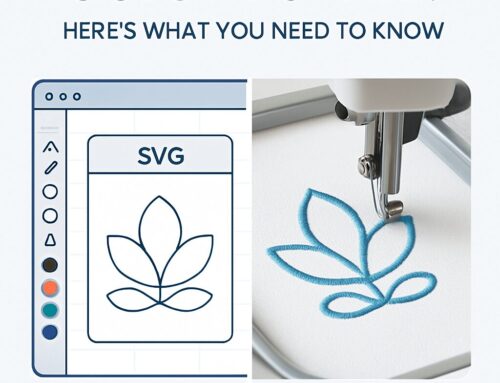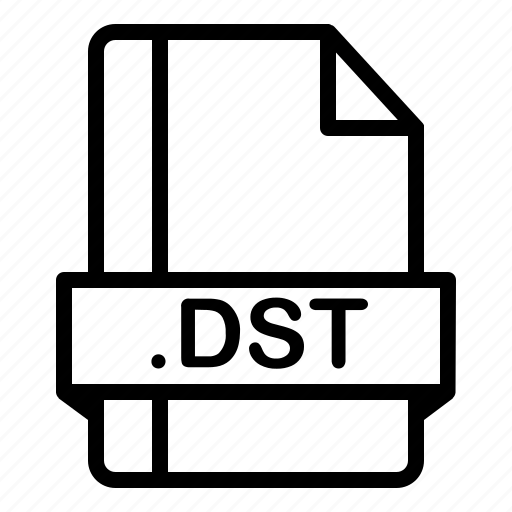
From Google | Image by iconfinder
Converting PNG files to DST format is a critical step for anyone working in machine embroidery. PNG files are standard image files, while DST files are a special embroidery file format used by many industrial embroidery machines. If you have a design in PNG format, it must be converted to DST before it can be stitched on an embroidery machine. In this blog, we’ll discuss how to convert PNG to DST, the best tools for this process, and tips to ensure a smooth conversion.
What Is a PNG File?
A PNG file (Portable Network Graphics) is a widely-used image format known for its lossless compression and transparent background support. PNGs are often used for logos and high-quality images, making them ideal for embroidery designs. However, PNG files are not compatible with embroidery machines and must be converted into a format the machine can read, like DST.
What Is a DST File?
DST (Data Stitch Tajima) is a file format specifically for embroidery machines. It contains instructions for stitch placement, thread colors, and other necessary details for the machine to execute a design. The DST format is widely used by commercial embroidery machines, especially Tajima machines, and is essential for embroidery production.
Why Do You Need to Convert PNG to DST?
Embroidery machines cannot process standard image files like PNGs because they don’t contain stitch data. A PNG file is simply a 2D image, while a DST file contains detailed stitching instructions that embroidery machines use to create the design. Converting PNG to DST allows the machine to translate the image into a stitchable design.
Best Tools to Convert PNG to DST Files
To convert a PNG to DST, you’ll need specialized software that can digitize the image and create the necessary stitch data. Here are the best tools for this task:
1. Embrilliance Essentials
Embrilliance Essentials is an easy-to-use embroidery software that offers basic tools for converting PNG files into DST format. This software provides a clean interface and allows users to digitize images quickly. It’s great for hobbyists and professionals alike. Embrilliance Essentials
2. Ink/Stitch (Free)
Ink/Stitch is a free, open-source embroidery extension for Inkscape that supports the conversion of PNG to DST. This option is perfect for users who are just starting out and don’t want to invest in paid software right away. It may require a bit of learning, but it’s highly customizable and effective. Ink/Stitch
3. Brother PE-Design
For a more robust solution, Brother PE-Design offers advanced digitizing capabilities that allow for high-quality PNG to DST conversion. It’s a professional-grade software with advanced features like auto-conversion, making it a great choice for experienced embroiderers. Brother PE-Design
4. Embroidery Online Conversion Service
If you don’t want to install software, online services like Embroidery Online provide a quick and easy way to convert PNG to DST files without needing to learn complex software. You simply upload your PNG, and the site will convert it for you. Embroidery Online
How to Convert PNG to DST: Step-by-Step
Step 1: Choose Your Software
First, decide which software you want to use based on your experience level and budget. Free tools like Ink/Stitch are great for beginners, while paid options like Brother PE-Design offer more advanced features.
Step 2: Import the PNG File
Open your chosen software and import the PNG file. Most programs allow you to drag and drop the image directly into the workspace.
Step 3: Digitize the Image
Once the PNG is uploaded, use the software’s digitizing tools to trace the image and convert it into stitch data. This may involve manually adjusting the stitch path, selecting thread colors, and choosing stitch types. Some software offers an auto-digitize feature to speed up the process.
Step 4: Export as DST File
After you’re satisfied with the digitized design, export the file as a DST. Make sure to review the settings, such as stitch density and thread colors, before finalizing the export.
Step 5: Test the File on Your Embroidery Machine
Upload the DST file to your embroidery machine and test it on a sample fabric to ensure the design stitches as expected. This step is crucial to identify any potential issues before starting your actual project.
Tips for a Smooth PNG to DST Conversion
Simplify the Image: Before converting, simplify the PNG design by reducing unnecessary details. Complex images with too many small elements may not convert well into stitch data.
Use High-Quality Images: The higher the quality of the PNG, the better the conversion. Low-resolution images can result in poor stitch quality.
Test on Different Fabrics: Always test the converted DST file on different fabrics to see how it looks. Different materials may require adjustments to the stitch density and length.
Conclusion
Converting a PNG file to DST is a necessary step to bring your embroidery designs to life. Whether you’re using free tools like Ink/Stitch or professional-grade software like Brother PE-Design, the process is simple with the right resources. If you’re looking for expert help with your embroidery digitizing needs, EZ Stitch Digitizing offers professional services to convert your PNG files into stitch-ready formats like DST. We provide fast turnaround and high-quality results, ensuring your designs are ready for any embroidery project.