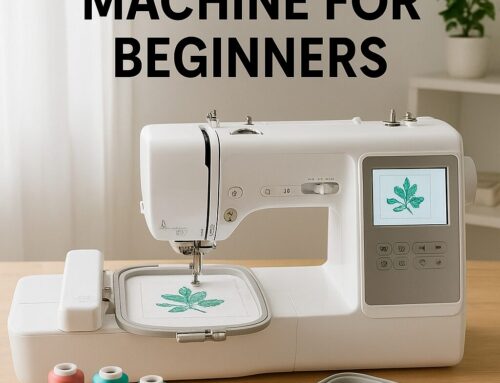If you work with embroidery designs, you’ve likely come across the DST file format. It’s one of the most widely used formats in the industry — but what if you need to change DST colors to match a client’s branding or your own project vision?
This guide breaks it down into easy steps so embroidery hobbyists, apparel decorators, and even those looking to start a small printing business can handle DST color editing with confidence.
Understanding DST Files
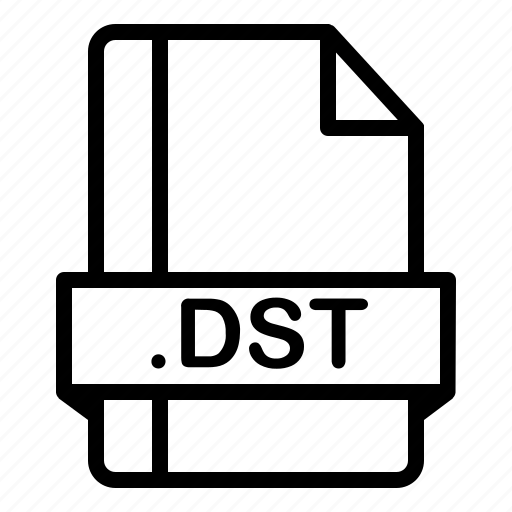
From Google | Image by iconfinder
DST stands for Data Stitch Tajima. It’s a stitch-based embroidery format that stores:
Stitch positions and sequences
Stitch types and directions
Thread color change commands
While DST files don’t store full color information like modern formats (PES, EMB), they assign color blocks that embroidery software and machines interpret. That’s why editing colors requires the right software setup.
Step 1: Choose the Right Software
The industry favorite for DST editing is Wilcom Embroidery Studio, though other programs (like Hatch or free online DST viewers) also work. Having professional software ensures accuracy, especially if you plan to scale your embroidery or printing business.
Step 2: Open the DST File
Launch your embroidery software.
From the menu, click File → Open Design (shortcut: CTRL + O).
Browse your files, select your DST design, and click Open.
Your design should now appear on the workspace canvas.
Step 3: Identify the Color Blocks
Each thread change in a DST file appears as a separate block.
Select individual sections or the entire design.
Double-click to highlight areas you want to recolor.
This step is crucial if you want to change only certain parts of a logo or artwork.
Step 4: Change the Colors
At the bottom of your screen, you’ll see a palette of thread shades. Simply:
Click on a new color in the palette.
The selected design block will instantly update.
💡 Pro tip: For professional results, match your palette to real-world thread charts (Madeira, Wilcom, or your embroidery supplier’s chart).
Step 5: Save the Edited DST File
Go to File → Save As or press CTRL + S.
Select DST as the output format.
Name your file clearly (e.g., “Logo-BlueEdit.DST”).
Always double-check you’ve saved in the correct format before moving forward.
Step 6: Test the Edited Design
Open the saved DST again to ensure:
The colors appear as expected.
No stitches were lost or misaligned.
This preview step avoids wasted fabric or thread once you hit the machine.
Step 7: Prepare for Embroidery
Now it’s time to stitch:
Load your edited DST onto the embroidery machine.
Set up the thread sequence according to your new colors.
Run a test sew-out before mass production.
Conclusion
Changing DST colors isn’t as complex as it first appears. With the right software and a clear workflow, you can refresh existing embroidery designs, keep branding consistent, and deliver high-quality results — especially if you’re building your reputation or planning to start a small printing business in embroidery and apparel customization.
If you’d like expert help with DST editing or digitizing from scratch, reach out today:
👉 EZ Stitch Digitizing Facebook Page
📧 info@ezstitchdigitizing.com
Frequently Asked Questions
Q1: Can I edit a DST file without Wilcom?
Yes, some free tools and online converters allow basic edits, but professional software like Wilcom ensures accuracy and consistency for commercial embroidery work.
Q2: What does a DST file contain?
DST files store stitch commands, trims, jumps, and thread change markers. They don’t carry full RGB values, which is why editing colors requires re-mapping in embroidery software.
Q3: How do I open DST files on my computer?
You can open DST files using embroidery programs like Wilcom, Hatch, or free viewers. For best results, use professional software if the file is for production.
Q4: Can I convert a DST file to another format?
Yes, most embroidery software lets you convert DST files into PES, EXP, EMB, and other formats, making them usable across different machines and workflows.
Q5: Why are my DST colors not showing correctly?
This happens because DST files don’t store true color values. You’ll need to assign colors manually in your software before stitching.